Transcoder Guide
Supported Card Model:
-
Nvidia
-
P4000 (support h264/h265)
-
tesla k10 (support h264)
-
includes cuda decoding.
-
-
Intel
Integration Steps:
-
Nvidia
-
Install Ubuntu 16, 20
-
Install Nvidia driver and Nvidia ffmpeg.
-
copy new ffmpeg into ezserver folder
-
-
Intel
-
install Intel QuickSync driver and its ffmpeg
-
read the ffmpeg part of the pdf.
-
copy new ffmpeg into ezserver folder
-
-
Panel Setting
GPU Trasncoding:
-
Add UDP, HTTP or RTMP input Links into Channel: Media source.
|
|
-
If the server has 2 network cards, the 1st card for HLS output and the 2nd card for multicast input. Click More icon of the channels to select the 2nd card for input as below.
-
Select Adaptive Bitrate.
-
Set Desired bitrate (unit: kbps).
-
Select Video Format (h264, h265).
-
h264_nvenc and h265_nvenc options use Nvidia GPU resource.
-
-
URL for restreamer or players
-
Syntax: http://ip_address:port/ChannelName.m3u8?u=xxxx:p=xxxx
-
Syntax: http://ip_address:port/chx.m3u8?u=xxxx:p=xxxx
-
Ex. 1: http://test:1234@172.16.10.50:8000/TV1.m3u8
-
Ex. 2: http://test:1234@172.16.10.50:8000/ch4.m3u8
-
Examples:
-
Option 1: Single Bitrate: 500kbps and video format :h264_nvenc.
for h264_nvenc supports udp, http and rtmp input link.
-
Option 2: Single Bitrate: 500kbps and video format :h265_nvenc with ffmpeg extension options.
for
h265_nvenc supports http, rtmp input, but not
support udp multicast input. Option
3: Multiple
Bitrates:
500kbps,
1200kbps, 3000kbps
and video format :h264_nvenc. for
h264_nvenc supports udp, http and rtmp input
link. Option
4:
Multiple
Bitrates:
500kbps,
1200kbps, 3000kbps
and video format :h265_nvenc. for
h265_nvenc supports http, rtmp input, but not
support udp multicast input. Intel
examples:
same
as Nvidia setting except video format by h264_qsv.
Logo watermark channel:
Click Edit more options of one channel and select Constant Bitrate (External transccoder) as below:
Click Save button.
Add transcoder_path=ffmpeg -i logo.png -filter_complex 'overlay=10:10' in ezserver_config.txt.
restart ezserver
Streaming URL: http://192.168.0.10:8000/getlink?username=test:password=1234:type=hls
CPU Transcoding: Using FFmpeg transcoding input streams to H264/H265 format with
multiple bitrate for Apple HLS streaming. Channel
Input: Add
UDP,
HTTP or RTMP input Links into Channels Add
Channels Select
the 2nd network card for multicast input (optional) Channel
Output: Output URL Syntax http://userid:password@ip_address:port/ChannelName http://userid:password@ip_address:port/ChannelName.m3u8 http://userid:password@ip_address:port/x.ch http://userid:password@ip_address:port/chx.m3u8 http://ip_address:port/ChannelName?u=xxxx:p=xxxx http://ip_address:port/ChannelName.m3u8?u=xxxx:p=xxxx http://ip_address:port/x.ch?u=xxxx:p=xxxx http://ip_address:port/chx.m3u8?u=xxxx:p=xxxx Examples: H264
Examples
Output format
:h264 (500kbps) Output format
:h264 (500kbps, 1200kbps, 3000kbps) Output
URL Output
URL http://test:1234@172.16.10.50:8000/TV1 http://test:1234@172.16.10.50:8000/TV1.m3u8 http://test:1234@172.16.10.50:8000/TV1.m3u8 H265
Examples
Output format
:h265 (500kbps) Output format
:h265 (500kbps, 1200kbps, 3000kbps) Output
URL Output
URL http://test:1234@172.16.10.50:8000/TV1 http://test:1234@172.16.10.50:8000/TV1.m3u8 http://test:1234@172.16.10.50:8000/TV1.m3u8 HTTP
input Examples
Output format
:h264 (500kbps) Output format
:h264 (500kbps) Output
URL Output
URL http://test:1234@172.16.10.50:8000/TV1 (This
option does not record ts streams in ezserver_enterprise/hls_archive folder.) http://test:1234@172.16.10.50:8000/TV1 http://test:1234@172.16.10.50:8000/TV1.m3u8
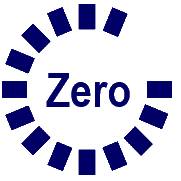 Ezhometech
Ezhometech